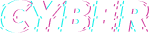Time tracking for small businesses can be difficult and manual if you do not have the right tools. Rather than manually calculating employee hours and pay for payroll, this simple timesheet calculator will calculate total hours and gross pay for you. If you need a more advanced option you can also get a free trial of QuickBooks Time.

You can include overtime and breaks to ensure that hours and wages meet Fair Work Australia’s National Employment Standards.
Before you start, make sure you have the breakdown of hours your employee has worked each day. You can get employees to manually submit timesheets or use an automated calculator like QuickBooks Time to track these.
Time card calculator
Type of time card
Days in a week
Overtime after
Pay Rates
Base Hourly
Overtime rate
Timesheet details
Clock in
Clock out
Break
Total
Monday
Clock in
Clock out
Break
Total
Tuesday
Clock in
Clock out
Break
Total
Wednesday
Clock in
Clock out
Break
Total
Thursday
Clock in
Clock out
Break
Total
Friday
Clock in
Clock out
Break
Total
Saturday
Clock in
Clock out
Break
Total
Sunday
Clock in
Clock out
Break
Total
Monday
Clock in
Clock out
Break
Total
Tuesday
Clock in
Clock out
Break
Total
Wednesday
Clock in
Clock out
Break
Total
Thursday
Clock in
Clock out
Break
Total
Friday
Clock in
Clock out
Break
Total
Saturday
Clock in
Clock out
Break
Total
Sunday
Clock in
Clock out
Break
Total
Total Hours
00.00
Regular Hours
0.00
Overtime Hours
0.00
Total Gross Pay
$00.00
How to use the timesheet calculator
Here are the step by step instructions on how to use the timesheet calculator:
1. Select your timesheet details
For each employee, select the weekly timesheet to see one week of time entries or use the bi-weekly timesheet to see two weeks’ worth of time entries and add the number of days worked.
2. Add overtime rates
If an employee is eligible for overtime pay, select the employee’s overtime rule—whether they receive overtime pay for hours worked over 7.6 in a day, or 38 in a week. Note any employee who works in excess of 38 hours per week or 7.6 hours in a day must be paid overtime in Australia. Then add the employee’s base hourly pay rate, and select their overtime rate. This calculator can help with overtime rates that are 1.5 and 2 times the rate of the employee’s base pay. However, these rates are just a guide only: overtime rates may vary depending on workplace agreements or industry. If the employee is not eligible for overtime, select “Exempt.”
3. Add times worked—don’t forget overtime and breaks
For each day the employee worked, add their clock in and clock out times. Those should include overtime hours. For even simpler calculations, use an automated timesheet tool like QuickBooks Time to do the math for you.
For each day the employee took an unpaid break, add those minutes in the box provided. Unpaid break minutes are subtracted from the total time.
4. Download and save or print the data
As you fill in the clock in and clock out times, the calculator determines the employee’s total hours (regular and overtime) and total gross pay.
Once you have completed the information, enter your email address in the box provided to download a copy of your employee’s times worked.
For automated timesheet tracking use QuickBooks Time
Time tracking is important from both a team management and payroll perspective but it can also be difficult to do accurately. This is why businesses use automated time tracking software like QuickBooks Time to create and send rosters and allow employees to clock in and clock out from anywhere using QuickBooks Workforce (the QuickBooks Time mobile app). GPS time tracking to can be used to keep track of remote teams. Get a free 30-day trial to QuickBooks Time now.
Common issues calculating timesheets
1. Misclassified employees
Most often, employees are classified as exempt from overtime because they’re paid an annual salary. But not all salaried employees are exempt automatically. If you’ve misclassified an employee, you may not be paying them the overtime they’re eligible for. Misclassifying employees leaves you vulnerable to unpaid back wages, in addition to the potential litigation and possible Fair Work Australia penalties for not applying the award wage.
2. Failure to pay overtime
In 2018, The Guardian reported an epidemic of time theft in Australia – employees are providing an average of two months of work to employers for free every year. Any employee who works in excess of 38 hours per week or 7.6 hours in a day must be paid overtime. Managers can discipline employees for not following company overtime policies – but business owners can’t deny employees overtime pay.
3. Mismanaged employee breaks
Fair Work Australia allows an employee to take paid rest breaks (usually less than 10 minutes, and also known as a tea break) and unpaid meal breaks. A meal break is a longer period than a rest break – usually 30 minutes for every 5 hours worked. A meal break isn’t a condition under the National Employment Standards, however you should check all guidelines around breaks with your relevant industry award and any workplace agreements. If you’re not tracking breaks in your employees’ hours calculator correctly, you’re at risk of litigation and Fair Work penalties.
*Disclaimer: please check your relevant employee agreement, industry award and/or enterprise agreements for specific information regarding your pay calculations.