Learn how to add your accountant in QuickBooks Online.
With access to your company, your accountant can review your books, make corrections, and collaborate on any issues. Accountant users have additional privileges that let them undo entire reconciliations, reclassify transactions, and write off invoices. They can also use accountant-specific tools to help you prepare for taxes.
Note: Regular accountant users don't count toward your usage limit. They’ll count if you make them your company’s primary admin.
If you need to manage regular users, here’s how to add and manage them in QuickBooks Online.
QuickBooks Online allows you to invite different users through the Manage users page. If you'd like to give your accountant access to your company, see the steps below.
Invite your accountant
- Sign in to QuickBooks Online as a primary admin.
- Select the Settings ⚙️ icon, then select Manage users.
- Select Accounting firms.
- If you are inviting an accountant for the first time, enter the accountant's email address, then select Invite. Follow the prompt to verify your account.
- If you are adding a second accountant, select Invite then enter their name and email address, then select Save.
- Your accountant will be sent an email with a link to sign into your QuickBooks Online company. They will be asked to create a user ID before signing in for the first time, unless they already have an account with Intuit Business Services.
- Until your accountant signs in, their status will remain as Invited on the Manage users page. After accepting the invitation, their status changes to Active.
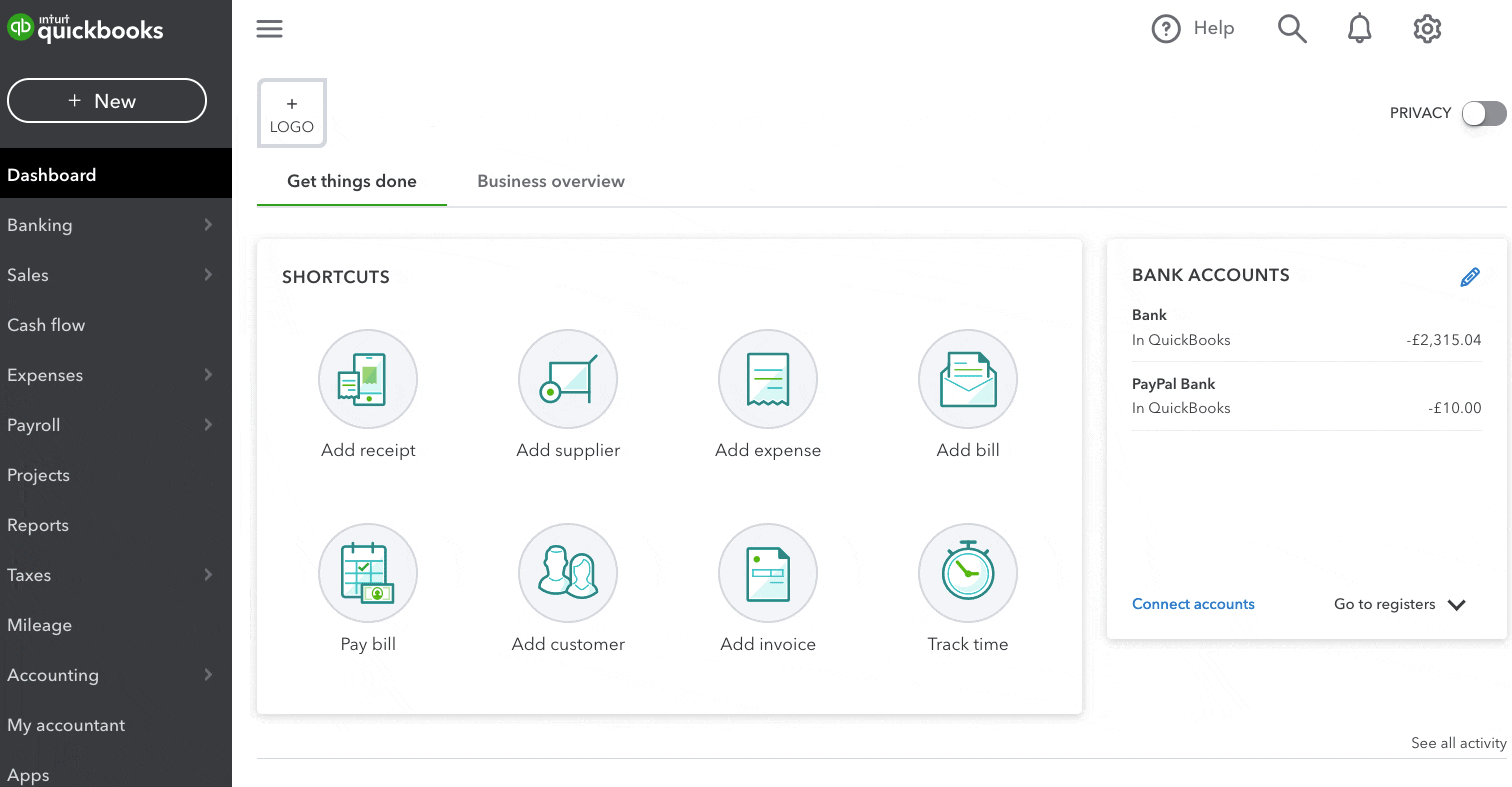
Find out what happens when you invite your accountant
- If you invite your accountant and they already have a QuickBooks Online Accountant subscription, they'll get a link to access your QuickBooks Online company.
- If you invite your accountant and they don't have a QuickBooks Online Accountant subscription, they'll have a chance to sign up when you send them this invitation. Signing up is free and allows them access to your QuickBooks Online company at no cost to you.
- Your accountant will have access to all of the features available in your version of QuickBooks Online.
- You can invite up to two accountants.
- Accountant users have additional privileges that allow them to undo entire reconciliations, reclassify transactions, and write off invoices.